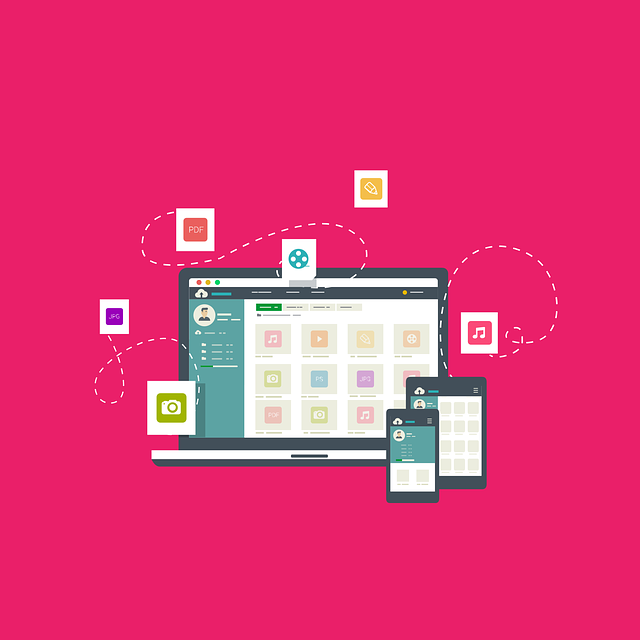This post shows students and new users the steps to set up parental controls in Windows 11 to restrict access to websites, limit screen time, and enable some security measures to protect children or other accounts.
Before you can set up parental controls, you and your child or children will need to have Microsoft accounts. A Microsoft account is required to set up parental controls. Your account will be a parent account and the children’s account linked to yours. As a parent, you can monitor and view reports related to the online activities of your child or children.
The main account must also be an administrator on the device you want to restrict. Make sure you are an administrator in Windows and your child or children account is a standard account. With standard accounts, they cannot make changes or upgrade their account to administrator.
You can sign up and create Microsoft accounts from the link below.
How to sign up for a Microsoft account
To get started setting up parental controls in Windows 11, follow the steps below.
How to create a Microsoft account in Windows 11
As mentioned above, Microsoft accounts are required to set up parental controls on Windows 11 and other devices.
To learn how to create a Microsoft account, click the link below.
How to create a Microsoft account
After you have read and created the above Microsoft accounts, one for you and the other for your child or children, continue below.
How to create a Windows child account
Now that you have created Microsoft accounts for you and your child, log in to a Windows 11 computer and create your child account.
Windows 11 has a centralized location for most of its settings. From system settings to creating new users and updating Windows, everything can be done from your System settings crystal.
To access the System Settings, you can use the Windows key + i shortcut or click Start ==> Settings as shown in the following picture:

Alternatively, you can use the search box on the taskbar and find Settings. Then select to open it.
The Windows settings panel should look similar to the image below. In Windows settings, click Accounts, Select Family and other users on the right panel of the screen shown in the image below.
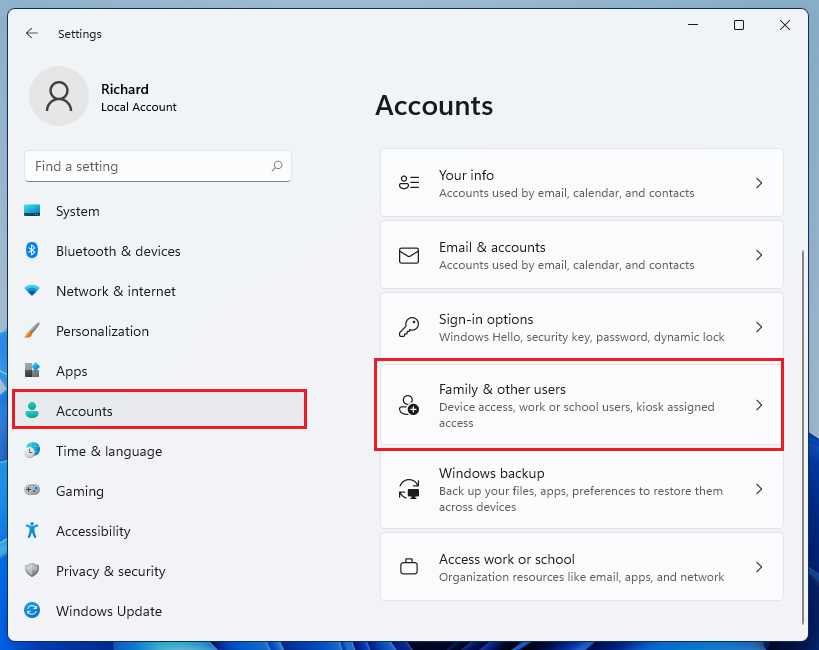
About him Family and other uses Settings page, under Other Users, click the Add Account button highlighted below. Windows 11 will automatically choose to create an online Microsoft account for the new user.
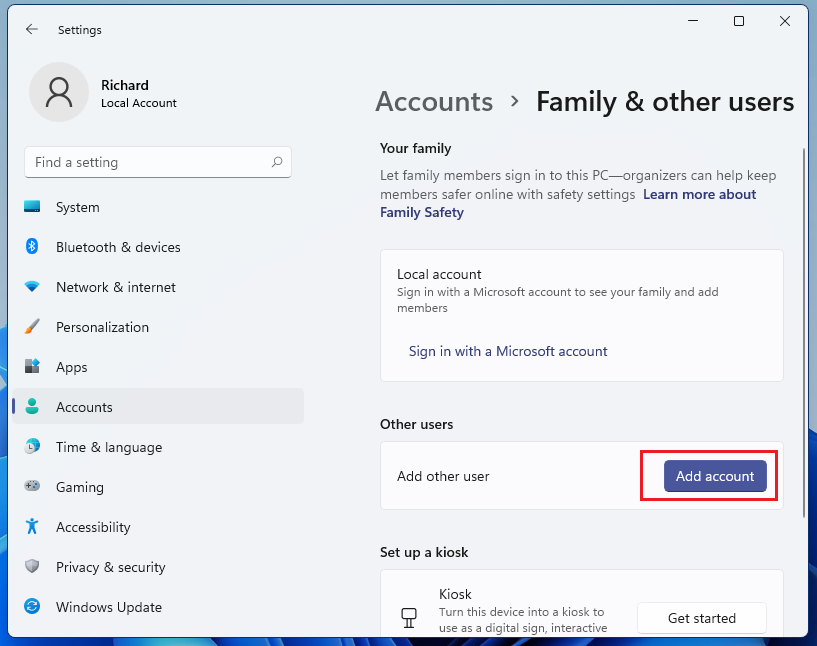
Windows automatically tries to register you for an online Microsoft account. Microsoft account is an online email address and password that you use with Outlook.com, Hotmail, Office, OneDrive, Skype, Xbox, and Windows.
If you want to add a Microsoft account, you can enter the user’s email address and click Next.

Once you enter the child’s email address, Windows should link the online account to the user profile. Click End up to complete the setup.
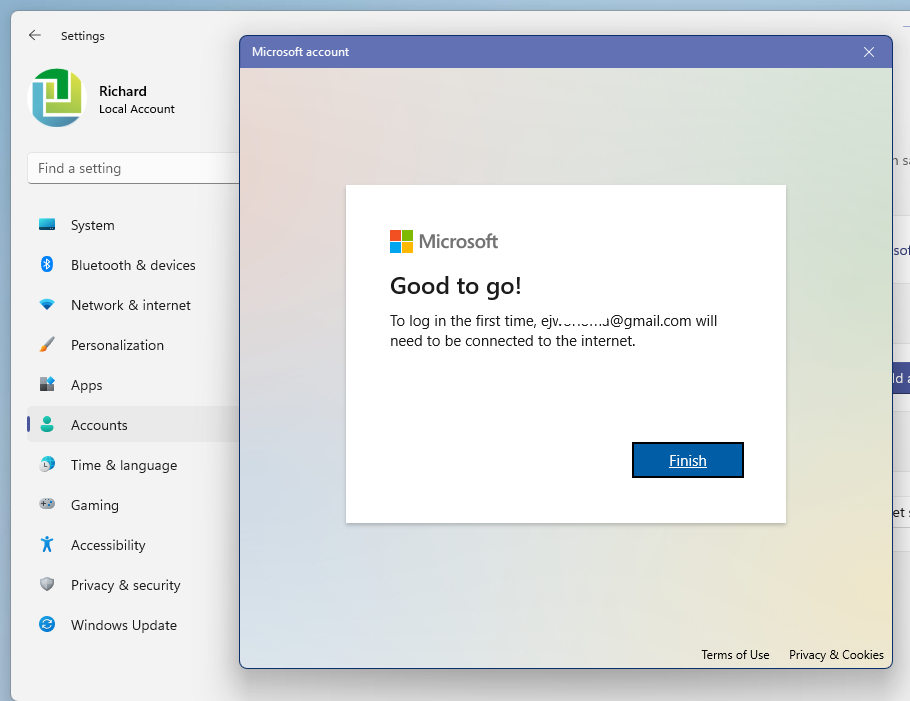
The child can now log in with their Microsoft account.
While still logging in to your account, go back to the Windows Settings ==> Accounts ==> Family and other users ==> Manage family settings online or delete an account.
Click on the link that will take you to your Microsoft online account.
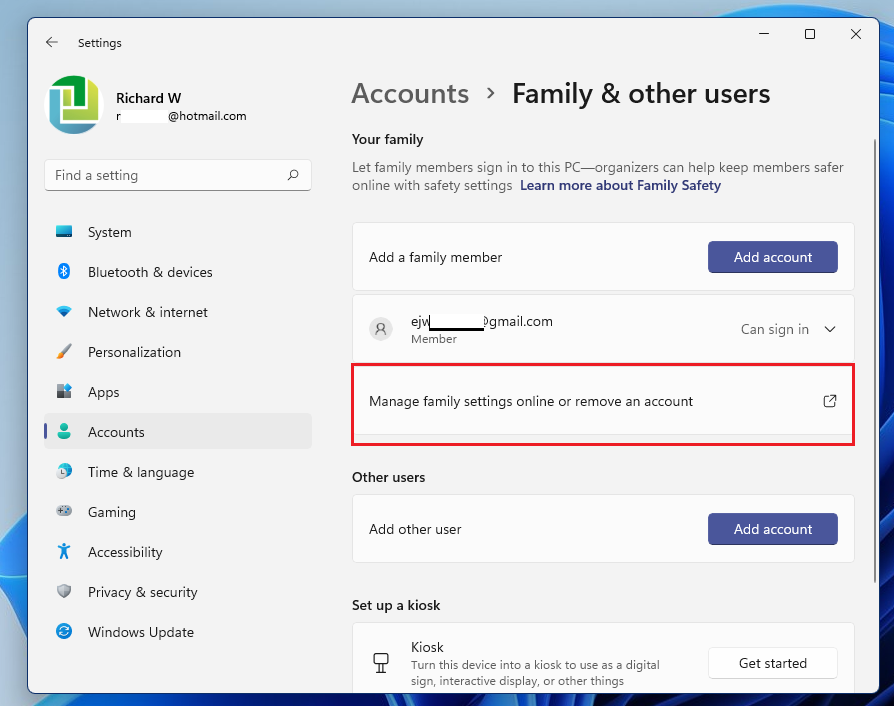
From there, you can manage your child’s account, including screen time, browsing history, web filter, and more.
Select a panel account you want to manage.

Start managing a children’s account from the control panel.
Click Screen time to set screen time limits for your child. You also can Use a schedule on all devices toggle to set universal screen time limits.
Click Content filters to limit your child’s access to websites and applications.
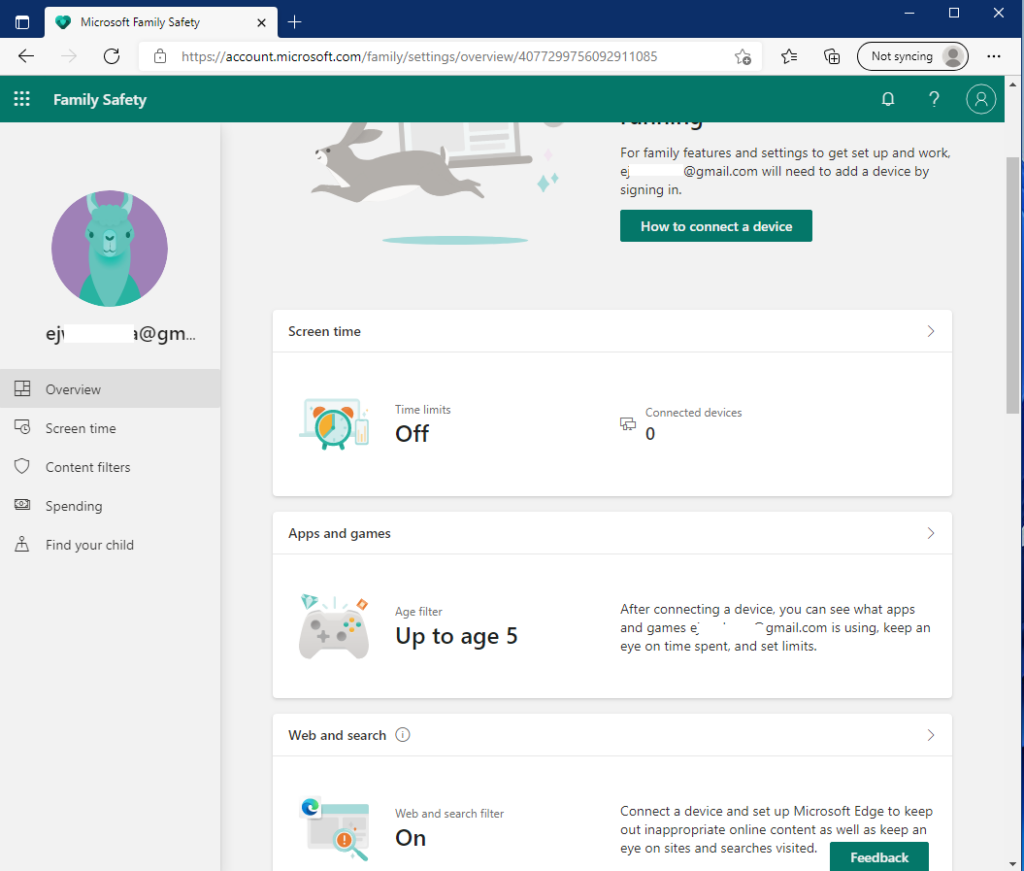
You can configure more options from the control panel for each account.
Conclusion:
In this tutorial we have seen how to configure parental control in Windows 11. If you find any errors above or have something to add, use the comment form below.