This post shows students and new users the steps to display the taskbar on all monitors when using Windows 11. By default, when you add a second monitor and extend the screen, the taskbar is only displayed on the main monitor (default). If you want to show the taskbar on the extended screen as well, the steps below show you how.
Windows 11 offers tons of customization options, allowing users to choose how their desktop looks. Users can choose to further customize the taskbar on their second monitor, or not display it there at all.
When the taskbar is extended and displayed on the second monitor, you always want to go back to the main screen to work with minimized applications or start from the taskbar.
The new Windows 11 comes with many new features and a new user desktop, including a centered start menu and taskbar, rounded corner windows, themes and colors that will make any computer look and feel modern.
If you’re excited about Windows 11, keep reading our posts about it.
To start showing the taskbar on the second monitor, follow the steps below.
How to display the Windows 11 taskbar on the second monitor
As mentioned above, Windows 11 allows users to extend the taskbar to the second monitor when using dual monitors. Here’s how to display the taskbar on the second monitor.
Windows 11 has a centralized location for most of its settings. From system settings to creating new users and updating Windows, everything can be done from your System settings crystal.
To access the System Settings, you can use the Windows key + i shortcut or click Start ==> Settings as shown in the following picture:
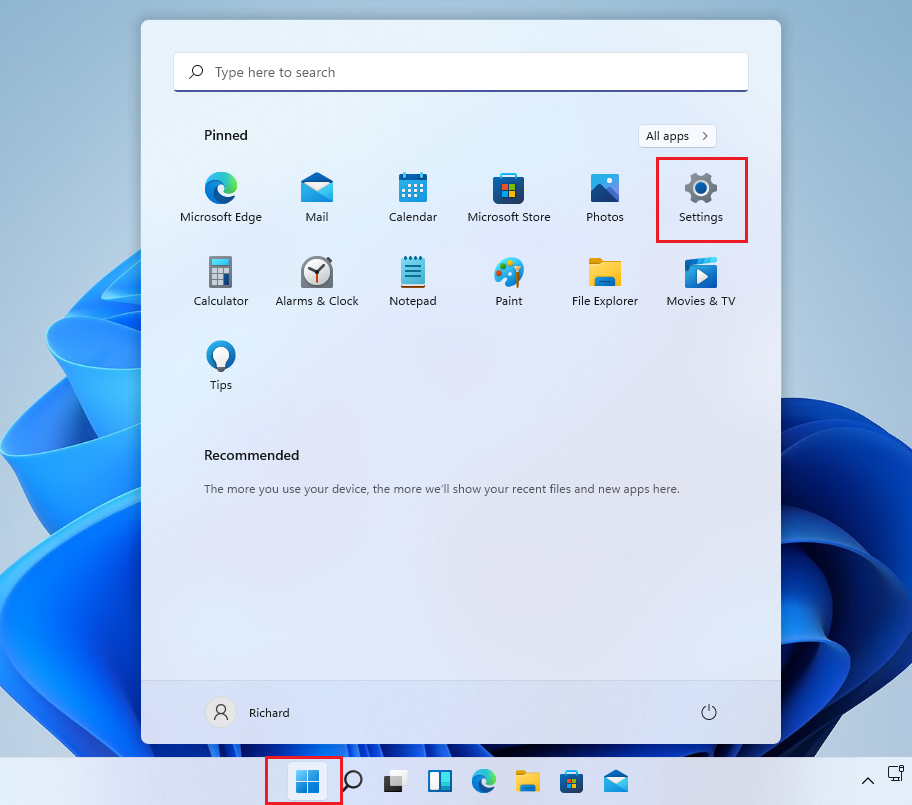
Alternatively, you can use the search box on the taskbar and find Settings. Then select to open it.
The Windows settings panel should look similar to the image below. In Windows settings, click Personalizationand select Taskbar on the right panel of the screen shown in the image below.

In the taskbar settings pane, expand Taskbar behavior, and then check the «Show my taskbar on all screens”To enable the taskbar on the second monitor.

The changes should take effect immediately.
You should do that!
Conclusion:
In this tutorial we have seen how to display the Widows 11 taskbar on all monitors. If you find any errors above or have something to add, use the comment form below.




