This post shows students and new users the steps to stop receiving insider preview builds and switch to stable builds when using Windows 11. Microsoft allows users to enroll on their devices in the Windows Insider program to receive and test new features before they are fully available to the general public.
There are three channels one can sign up for: Dev, Beta and Release preview channels. Once your system is enrolled in a channel, you can switch between different channels and receive updates from there.
When you want to exit the Insider program and start receiving a stable build when Windows is fully launched, just unroll your machine and the steps below will show you how.
Windows 11 is scheduled to be released on October 5, 2021. If you intend to upgrade to the stable version of Windows 11 when it is released, you must unenroll your device from the Insider program to automatically get the next major stable version. If you stay in the Insider program after the stable release, you may need to wait until the next major release of Windows 11 before your device can switch to stable releases.
Here’s how to unenroll your device from the Windows Insider program.
To start downgrading to stable versions of Windows from your Insider program, follow the steps below.
How to switch from internal versions to stable versions in Windows 11
If you are currently enrolled in the Windows Insider program and want to downgrade to the stable version when it is released, you may need to unenroll from the program. Then when Windows 11 is released, your device will start receiving stable versions.
Windows 11 has a centralized location for most of its settings. From system settings to creating new users and updating Windows, everything can be done from your System settings crystal.
To access the System Settings, you can use the Windows key + i shortcut or click Start ==> Settings as shown in the following picture:
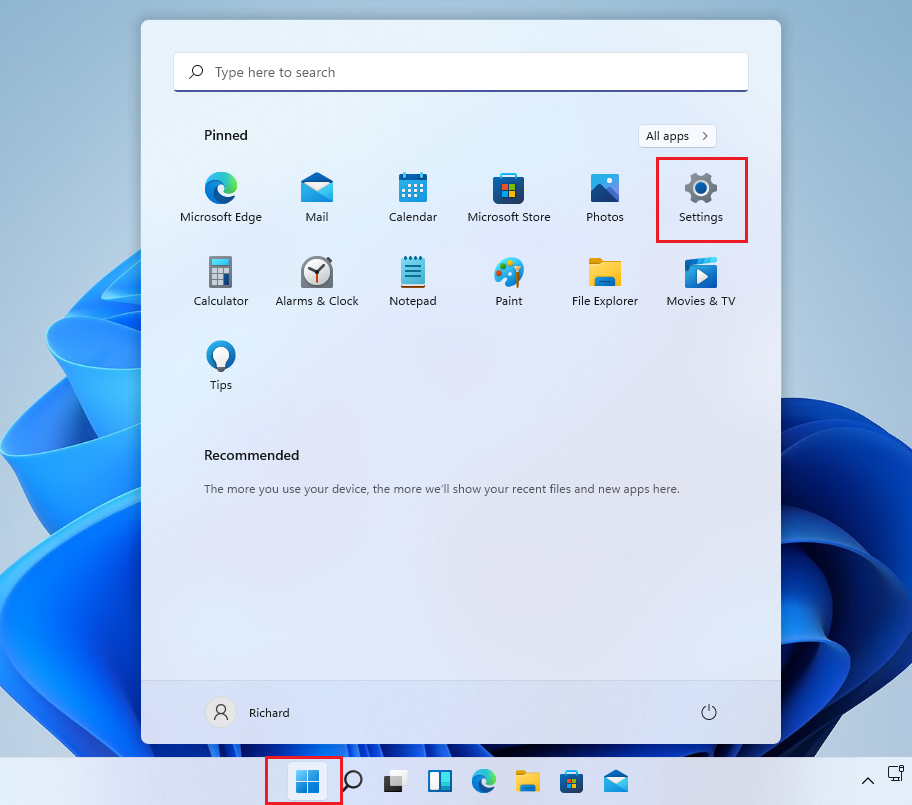
Alternatively, you can use the search box on the taskbar and find Settings. Then select to open it.
The Windows settings panel should look similar to the image below. In Windows settings, click Windows updatesand select Windows Insider Program on the right panel of the screen shown in the image below.
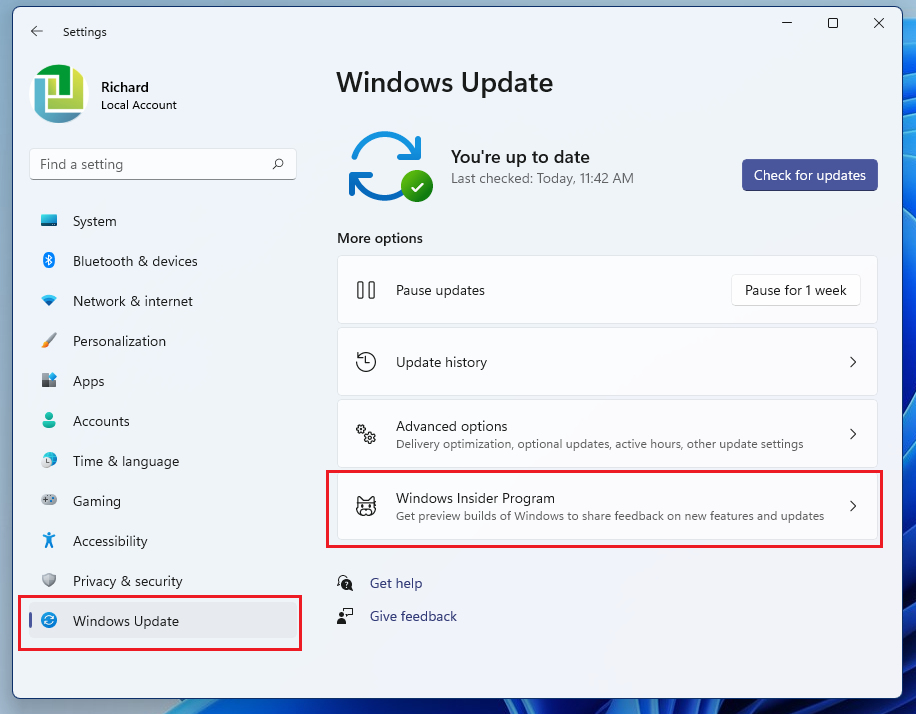
In the Insider Program settings panel, expand the tile to Stop getting preview builds, then move the button to the On position to unenroll your device from the program.
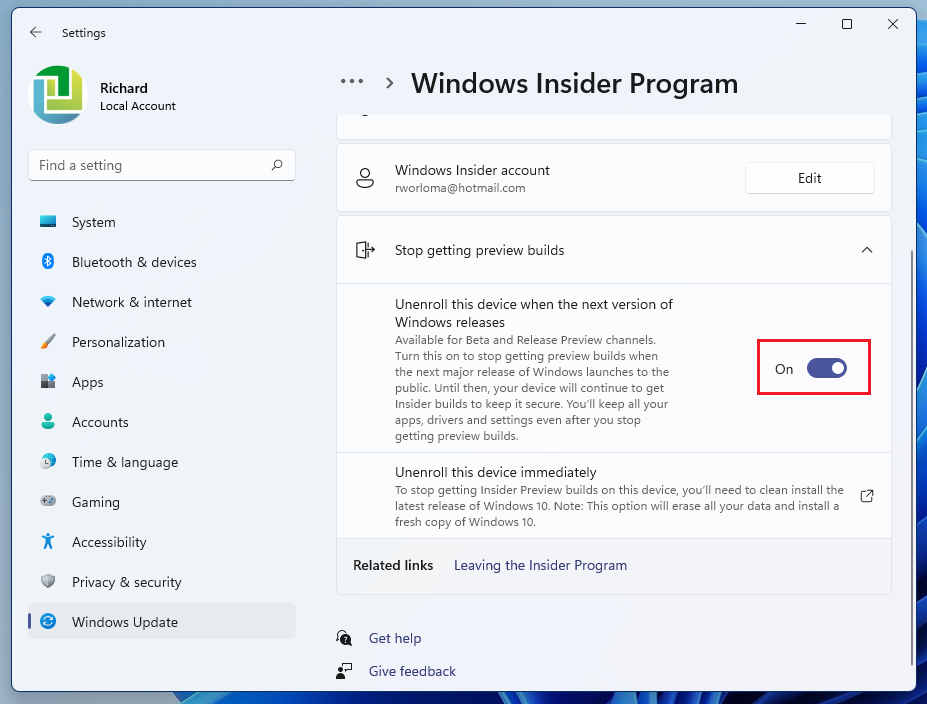
After that, close Settings. The next time Microsoft releases a major and stable update to Windows 11, your PC will quit the Insider program and switch to a regular stable version.
You should do that!
Conclusion:
In this tutorial we have seen how to unenroll your device from the Windows Insider program to start receiving stable builds. If you find any errors above or have something to add, use the comment form below.




