This post shows students and new users the steps to update Microsoft Store applications in Windows 11. Updating Microsoft Store applications is a must-do in Windows 11. When you update your installed applications, you fix bugs, security vulnerabilities and improves the overall security of your applications that also protects your personal information.
There are two categories of applications that can be installed on Windows: Microsoft Store applications and transitional applications that are available are installed through the Windows installer and are generally available through third parties.
Microsoft Store applications are those that are available in the Microsoft Store and can only be installed from there. Traditional applications are software that is outside the Microsoft Store and comes with an installer and usually ends with .exe.
When you have the Microsoft Store apps installed, use the post to learn how to update them and keep your computer protected.
To start updating Microsoft Store apps in Windows 11, follow the steps below.
How to manually update Microsoft Store apps in Windows 11
As mentioned above, you should always ensure that installed applications are up to date to help keep your system protected and information safe.
To update installed applications from Microsoft Store, click the Applications button on the taskbar as highlighted below.

Alternatively, click Start and select the Microsoft Store app from your list of pinned apps.

If you don’t have Microsoft Store pinned to your Start menu, select All applications to find it in the application list or search for it using the search bar in the Start menu.
From the Microsoft Store dashboard, click library from the lower left side. Then select Get updates to mass install all app updates. This will update all the apps that have a pending update.
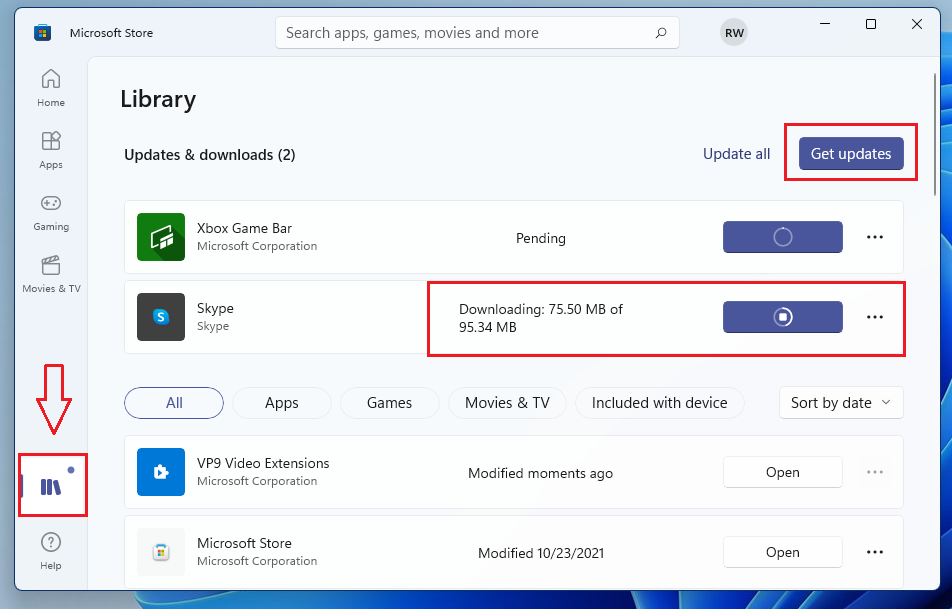
How to automatically update Microsoft Store apps in Windows 11
Another way to update Microsoft Store apps is to enable automatic update. Microsoft recommends configuring automatic updates by default.
To set up automatic app update, select your profile picture at the top of the Microsoft Store to find Application Settings.
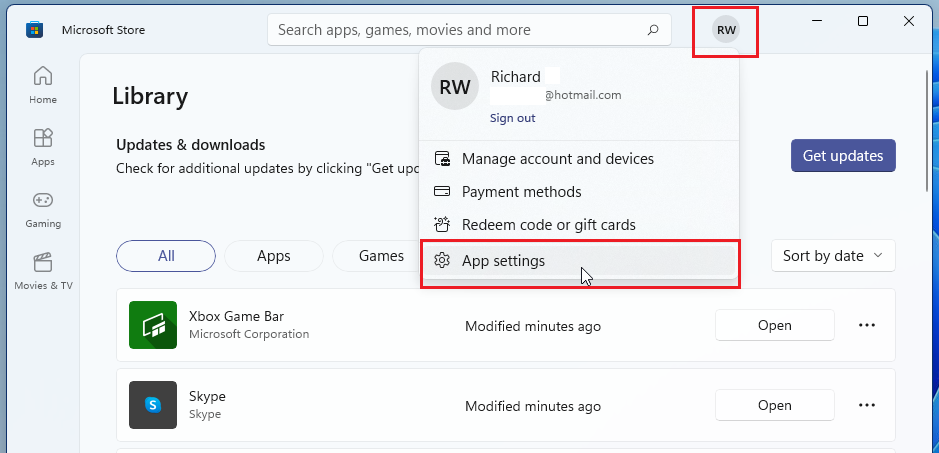
In the application settings window, toggle the button to enable automatic application updates as highlighted below.

Enabling this will ensure that all Microsoft Store apps will update automatically when updates are available.
Conclusion:
In this tutorial we have seen how to update Microsoft Store applications on Windows 11. If you find any errors above or have something to add, use the comment form below.




