While Windows 11 seems to have a mostly cool user interface, it also includes some new features. One of them is the new Focus Sessions capability in the newly updated Clock app. Next, we explain how to use it and complete the tasks.
How to use Focus Sessions in the Windows 11 Clock application
To get started, you will have to start the new Clock app. Click on Beginning and then in the Clock app, which should be docked in the Start menu.
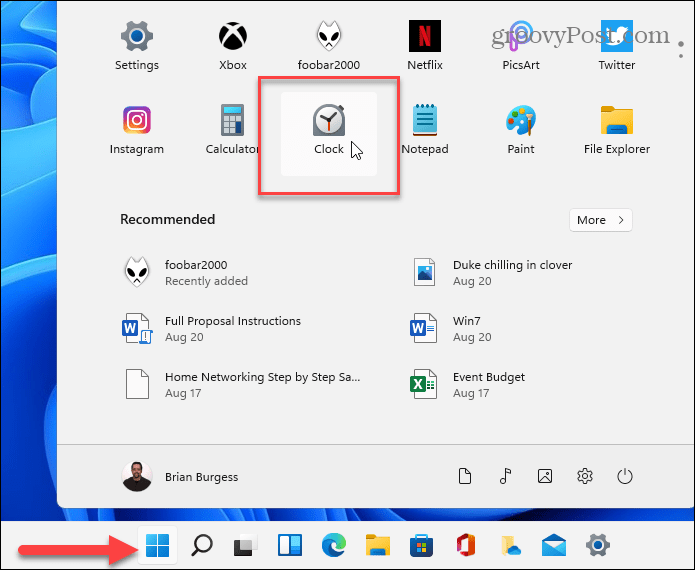
Note: If you don’t see it, you can press the Windows key and search for “clock”. Or click All Apps and find it by the first letter.
Once the Clock app opens, click on the Focus Sessions tab (Focus Sessions) on the left. Then click on the button “Start” right.
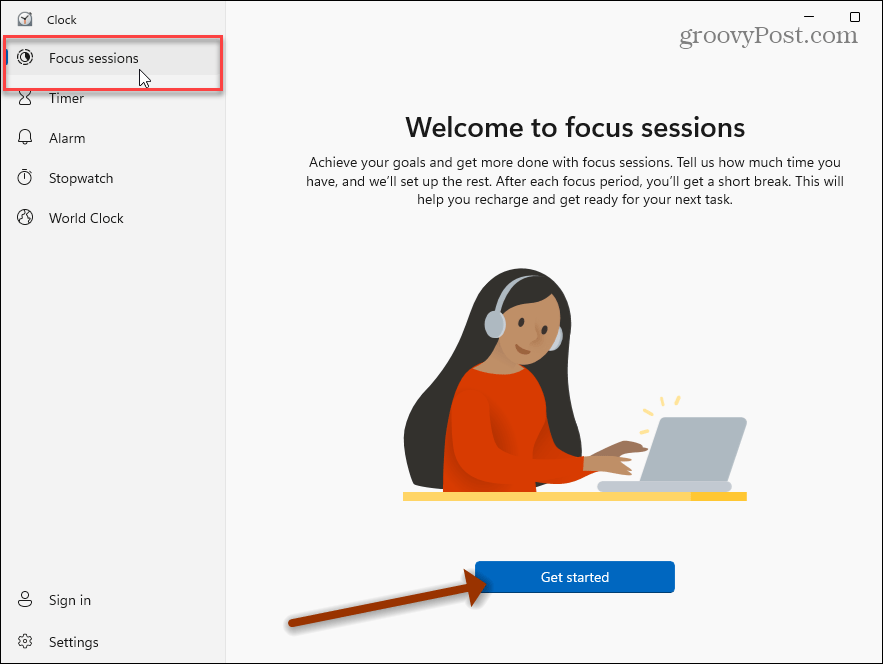
Next, to get the most out of this feature, you’ll need to log into the app with your Microsoft account. Click on the tab Log in in the lower left corner of the app and follow the prompts.
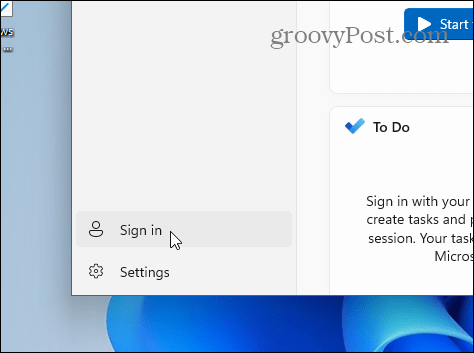
Once you’ve logged into your account, you will have a few more options. You will see your account avatar and other information that has been synced.

Now you can create a new task that you want to complete. Or, set the timer from 15 minutes to 240 minutes and click the “Start Focus Session” button.
Note: It will allow you to take breaks every 30 minutes.

That is all. When the timer countdown expires, or it is time for a break, you will hear an audible alert and receive a notification.
The Focus Sessions feature is built into the Windows 11 Clock app. It’s designed to help you increase your productivity by following the Pomodoro Technique, to help you focus on one task at a time and take breaks when needed. Also, keep in mind that you can link your Spotify account to the feature. This allows you to enjoy music or podcasts for a specified time.



