This post shows students and new users the steps to display the day of the week on the taskbar when using Windows 11. By default, Windows displays only the date and time on the taskbar. If you also want to see the day of the week, you can easily change it in Windows.
Regardless of what the date, time and day of the week format changes, it will appear in the task bar in the lower right corner. It can also appear in applications and documents that you create, unless you override the formatting in individual programs.
The new Windows 11 comes with many new features and improvements that will work great for some while adding some learning challenges for others. Some things and settings have changed so much that people will have to learn new ways of working and managing Windows 11.
We will continue to post tips and tutorials on this site to help you learn new ways to use Windows 11.
To start changing the date and time format in Windows 11, follow the steps below.
How to display the day of the week on the taskbar in Windows 11
As mentioned above, Windows doesn’t show the day of the week on the taskbar by default. You can change that to a different format at any time and the steps below show you how.
To access the System Settings, you can use the Windows key + i shortcut or click Start ==> Settings as shown in the following picture:
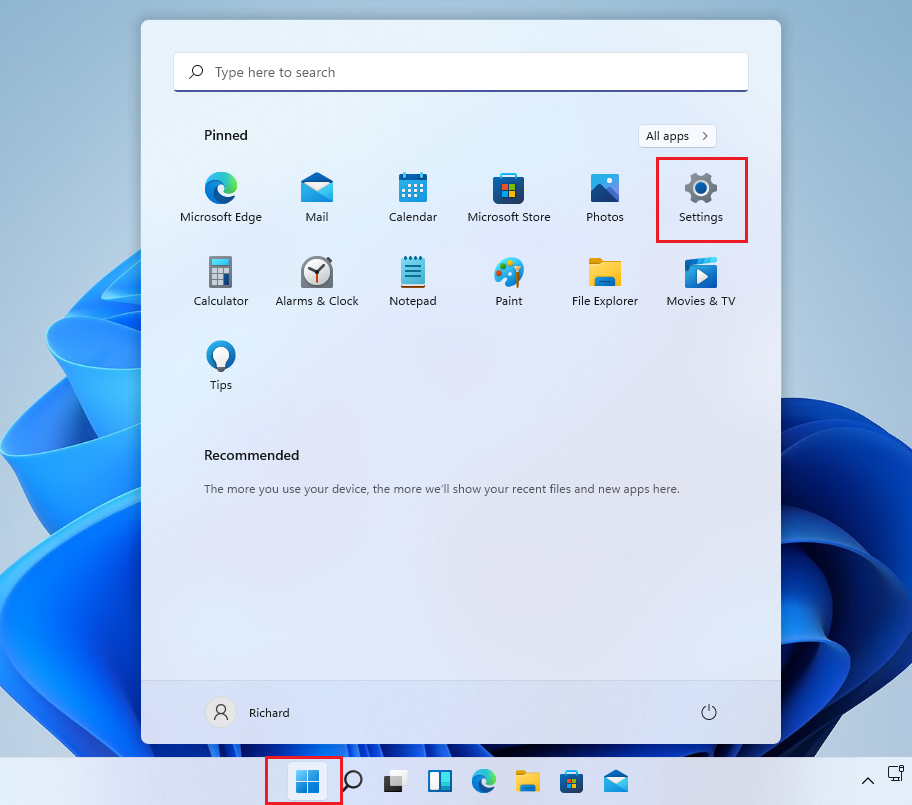
Alternatively, you can use the search box on the taskbar and find Settings. Then select to open it.
The Windows settings panel should look similar to the image below. In Windows settings, click Time and language, then select Language and region on the right panel of the screen shown in the image below.

In the language and region settings panel, under Related settings, click on “Administrative language settings «

In the Region dialog box, select the Formats tab. This dialog also allows you to select built-in date and time formats. However, you will not see a dotted format. You will have to enter that manually.

To create a custom format, click on «Additional settings”At the bottom of the tab.

In the Customize Format dialog box, click «Date” tab.
In the Date Formats section, the «Short quote”The drop-down list box is also an edit box, allowing you to enter a different format.
dddd M/d/yyyy
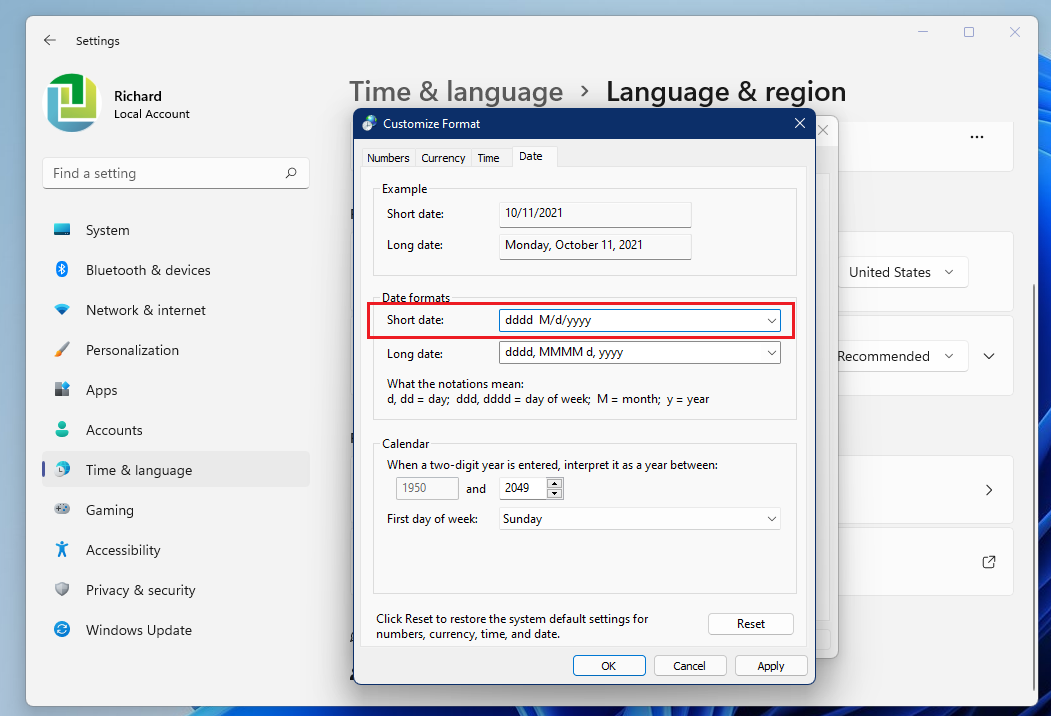
For example, if you want to show the day of the week, change it here. After clicking Apply, you should see a preview of the new date format for the shot date.

You can also customize the short time format by using the notation displayed in the dialog box. Once you are done, click the OK button to save and exit.
The new format should show up on the taskbar similar to the one shown below.

You should do that!
Conclusion:
In this tutorial we have seen how to change the date and time format when using Windows 11. If you find any errors or want to add something, use the comment form below.





1 Comment
Thank you! Worked as shown.