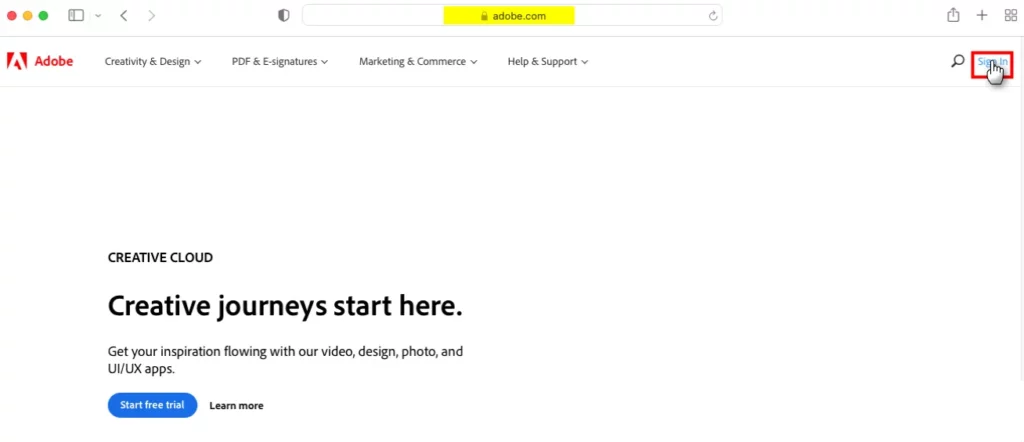- If you’re still chilling because your MacBook Pro isn’t responding when you try to turn it on, let us tell you that there are still some tasks you can entrust yourself to to get it back to its senses as soon as possible.
- We review, in order, the main solutions that we have to try to reverse this setback, before having to resort to an official service
One of the worst things that can happen to us with our computers, including laptops, is to see that, right off the bat, they don’t start. And, of course, that is compounded when we talk about devices that do not usually fail, and that have high repair costs, like Apple’s. If you wonder what you can do if your MacBook Pro does not turn on, you are in luck, as we will analyze some of the possible solutions.
As we said, nothing worse to cause that feeling of despair than a MacBook Pro that does not start as it should. In fact, this is likely to happen when you need it most, increasing frustration.
And this is because Apple computers are known to be very reliable, even with the passage of time, so that nobody expects them to present problems in their operation. But since failures also affect these top-tier products, always you better be prepared to act when the time comes.
Faced with such circumstances, we will then see what you can do if your MacBook Pro does not turn on, assuming you’ve always modified its RAM or tampered with the hardware, which could explain the errors.
Step to follow if your MacBook Pro does not turn on
Check the black or white screen
The first thing you have to do is use the information you have and, in that sense, we advise you initially check if the screen did not start at all, or if it remained black after doing so.
A black screen is a common problem for laptops and is not limited to Apple, so first of all you have to rule out that the brightness has not been lowered to zero, something unlikely but still possible.
There are two keys at the top of the keyboard that have sun icons and that are the ones that we are going to use in this regard. You have to press on the one that serves to illuminate the screen, ruling out that it is a matter of brightness.
So what you are going to do is disconnect all the peripherals that you have connected to the computer, and restart it. You should keep an eye out to see if you hear any noise that can give you clues in this regard.
Boot into recovery mode
If you hear noises or receive an audible message while the device tries to perform actions, but the screen is still black, you have to try your luck booting the MacBook into recovery mode, to see if it is useful.
To boot into recovery mode, you need to hold down the power button up to the MacOS utility. When the run works, you can restart your MacBook Pro and it will turn on normally.
If not, you have to move on to the other potential solutions.
Check the electrical connections
Another thing you have to do if your MacBook Pro does not turn on is to connect the charger of your MacBook Pro. Connect it to the computer and to the power, verifying that both connections work as they should.
If you have two cables, you should test with both, to rule out that one of them is not damaged.
Beyond that, don’t lose sight of the fact that for all these recommendations to work, It is necessary that the charger used matches the specifications of the OEM charger for your specific model.
Finally, as long as you can use Apple’s own brand cablesSince third-party cables generally do not have the correct amperage, and that damages the battery and the autonomy of your MacBook.

Complete a power cycle
Completing a charge cycle, or forcing a full charge of a MacBook, is something we’ve already taught you. You can review that article, or press and hold the power button for ten seconds.
When you do, it will be the same as removing the battery, and that should generate a kind of noise.
You must leave the computer off for a couple of minutes, and only then turn it on again, to see what happens.
Restart the SMC
If nothing happens up to here, go to the SMC, or system management controller, which is in charge of managing the low-level functions of a Macbook Pro, such as the power button, display, battery, fans, motion detection, keyboard, indicator lights, and the like.
Resetting the SMC is usually left for lastas it resets many settings to their default values, but we believe that, at this point, your priority is to recover the equipment.
- Unplug the MacBook from the charger, as well as the peripherals
- Hold down the Shift + Control + Option + Power keys for ten seconds
- Release all keys and reconnect charger
- I turn on your laptop
If the problem with your MacBook had to do with the system management controller, it has been resolved. In the meantime, if it was not related to the SMC, you will continue with the same symptoms as before.
Remove the battery
If you’re using an older MacBook Pro, you may have a removable battery, and you can check. When it is actually removable, try removing it, waiting a few minutes, placing it and restarting.
If you have a newer MacBook Pro, your battery will not be removable, and this step will not matter much to you.
Unplug your accessories
Finally, and although it may sound strange, if your MacBook has problems starting correctly, what we are going to advise you is that look to start it with all accessories disconnected.
You should remove USB devices, printers and other connections, at least temporarily, by restarting it.
Conclusions
If your MacBook Pro still won’t turn on at this point, there is really little you can do to repair it without ruining it or voiding your warranty. Therefore, the best thing is that you leave it like this, waiting for an expert.
As we can read both in forums and in social networks in which Apple users comment, the truth is that when our MacBook turns on but does not let us see anything, cable, display, or graphics card causing it.
If the reinstallation process of your operating system was interrupted, then your problem could be with a damaged or now non-existent critical system file. Please try again with a flash drive or network installation.
In any case, it is from its price that we are especially concerned that a MacBook does not turn on, and we understand this perfectly. Anyway, it is worse to have to buy a new one, so Before making such an investment, you should make sure that a technician sees it and gives you a repair estimate.