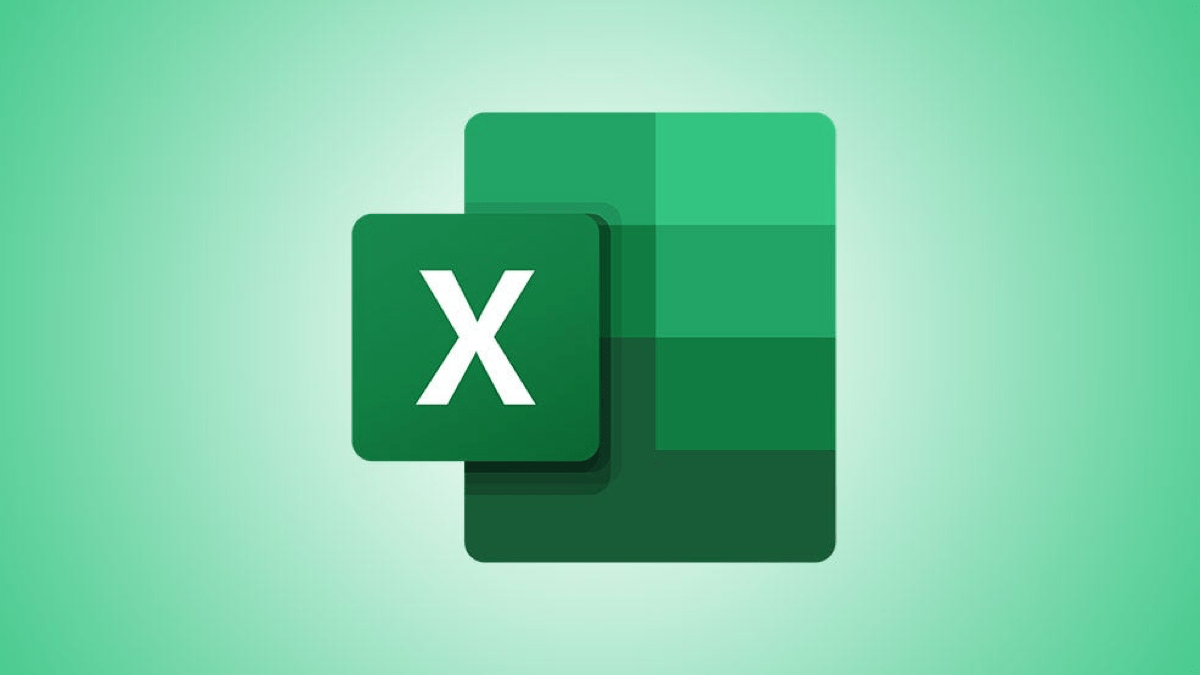Microsoft Excel offers a good selection of pre-made cell borders. You can choose between the top ones, the bottom ones, the left ones, the right ones, the thick ones and the double ones, among others. But recently, Microsoft has given Excel users the ability to draw their own borders.
With the border drawing tools, you can choose a line style and color, apply a border grid to a block of cells, and erase individual lines with ease.
If you want to create a cell border that is outside the predefined options, here you go how to draw borders in Microsoft Excel.
How to draw a cell border in Excel
Start by selecting the cell where you want to add a border. Then go to the tab Beginning, click the drop-down list Edges and go to the section Draw borders on the bottom.

Before using the drawing tool, you can select a style and color for your border if you want.
Choose a color and line style
Mouse over Line color and select a good shade from the palette from the pop-up menu. You can also choose More colors to use a custom color.

Go to Line style to use a thin, thick, dotted, or dashed line from the pop-up menu.

Draw a border or border grid
When you’re ready to create your border, select Draw border to apply one line at a time or Draw Edge Grid to add all sides to a group of cells.

To use Draw border, click each line to create a border for a single cell. This allows you to add whatever edge parts you want or mix and match colors and styles.

To use Draw Edge Grid, click the first cell in the group, and then drag across the rest. This places a full four-sided border on each cell in the range.

Delete a line or border
In the list of Edge Drawing tools, you will also see an option to Delete Borders. You can use it to delete individual lines from a cell by clicking on each line you want to delete.

For a bordered grid, you can do the same by clicking to erase one line at a time, or by dragging through sections of the grid to remove multiple lines.

Using predefined borders after drawing
After using customizations such as line color and style to draw a border, you can revert to using the predefined borders at the top of the Borders drop-down menu at any time.
However, keep in mind that when you do this, the line color and style you have selected will still be the options for those predefined borders. Although this may be exactly what you want, it also may not be.
To return to the predefined border styles, select Line color and choose Automatic, and then select Line style and choose the fine line at the top of the list (under None).

Create cell borders your way in Excel
The Draw Border feature is a great addition to Excel. With it, you can put a line here or there or create an edge grid with less work and fewer clicks than before. What do you think of this function?