Although you can access Microsoft OneNote on multiple devices and take advantage of sharing options, you may want to save a note as a PDF for a different reason. Maybe you want to annotate the PDF or just save it as a backup.
Whatever your reason, we will show you how to export a note from OneNote as a PDF document. And we will explain the steps for OneNote for Windows 10, the desktop version, on Mac and on the web.
OneNote for Windows 10
If you’re using OneNote for Windows 10, the option to export to PDF isn’t obvious. But don’t worry, we’ll get you there!
- Launch OneNote for Windows 10 and open the note you want to export.
- Click on Settings and More (three dots) in the upper right and select To print.
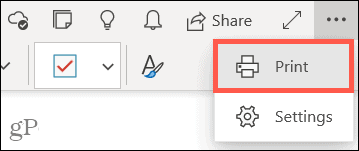
- From the Printer drop-down list, choose Microsoft Print to PDF.
- Click on To print.
- Name your file, choose a location to save it, and click Keep.

OneNote desktop app
The OneNote desktop app for Windows makes it easy to export a note as a PDF.
- Launch OneNote and open the note you want to export.
- Click on File from the menu and choose To export on the left.
- Under Export Stream, make sure the option is selected Page. And note that you can export a section or notebook if you want.
- Under Select format, choose PDF.
- Click on To export.
- Optionally, you can rename the file. Then choose a location and click Keep.

OneNote on Mac
If you use the OneNote application on your Mac, saving a note as a PDF is the easiest.
- Launch OneNote and open the note you want to export.
- Click on File in the menu bar and choose Save as PDF.
- Optionally, you can change the name of the file. Then choose a location and click Keep.
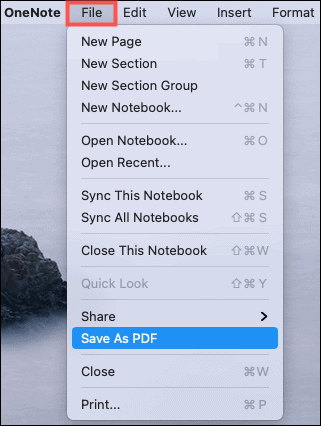
OneNote on the web
OneNote on the web does not currently offer an export or save-as-PDF feature. Therefore, you will have to rely on your browser to get the job done. Keep in mind that the options may vary depending on the browser you use.
Your note as a PDF from OneNote
Whatever the reason you want to save a note from OneNote as a PDF, it is easy to do so regardless of the platform you use for the application.




