It’s definitely quite annoying to want to check our emails and find that Outlook remains stuck charging the profile Certain? Don’t worry, it happened to us on several occasions. But luckily, there are several solutions to be able to deal with this problem.
Repair Outlook Stuck While Loading Profile
The reasons can be many, that is why we are going to leave you several possible solutions so that you can deal with the problem. Some of them will work for you, it is not necessary to try them in order.
Repair Outlook
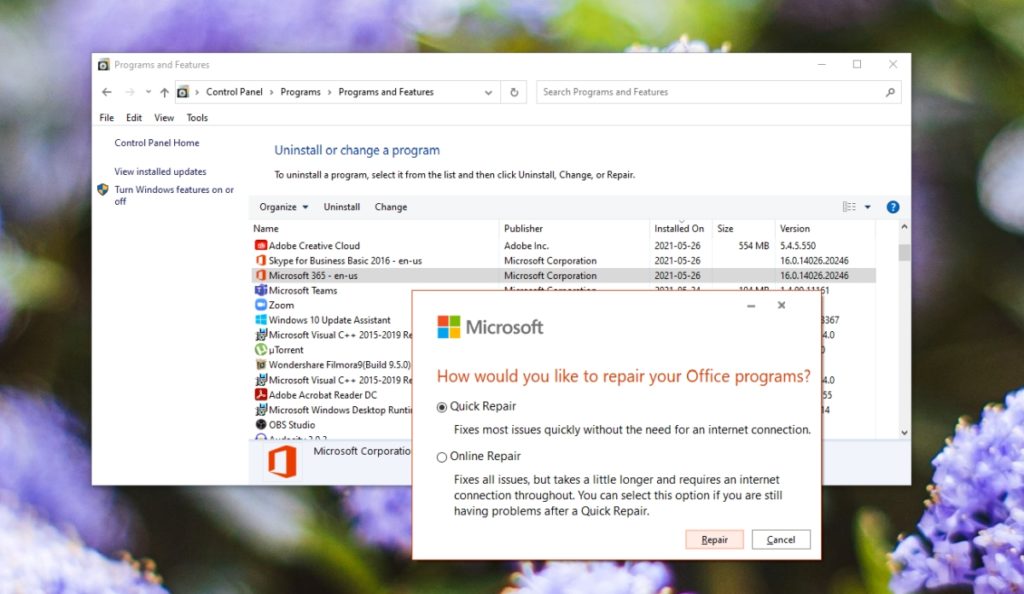
The first thing we should try is to repair the application. For this we will have to follow the following steps.
- We are going to press “Start” and then we will have to write “Control Panel”.
- Next, we are going to go to Programs> Uninstall a program.
- Now we will have to select Microsoft 365 and click on Uninstall.
- A new window opens and we will have to select “Repair”.
In this way we allow the program to try to repair itself so that it begins to work properly.
Run compatibility mode
Especially for those people who are running a previous version of Office, then it would be ideal to run the compatibility mode.
- The first thing we will have to do is look for the Outlook executable, the icon from which we open the application.
- Next, we will have to right click on it and select Properties.
- In the “Compatibility” tab we will have to click.
- Among all these options we will have to activate “Run this application in compatibility mode”.
- From the drop-down list we are going to choose “Windows 7”.
- We click “OK” and run Outlook as administrator (Right click on the icon and “Run as administrator).
Repair your inbox
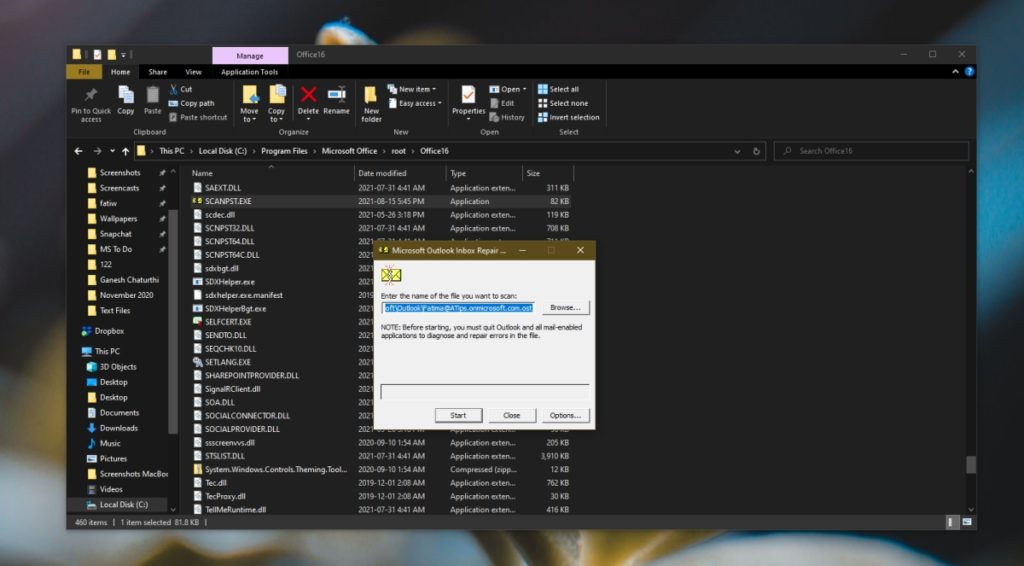
But Outlook also comes with a built-in repair tool with which we can fix various profile and inbox problems. This tool works independently of Microsoft 365 and is specific to the email application.
- We must completely close Outlook, making sure that it is not running in the background.
- Next, we will have to go to the Microsoft Office folder in “Program Files”, basically where it is installed. We will have to open your Office or Microsoft 365 folder.
- Now we will have to execute the file called Scanpst.exe
- We search and select the PST file of our profile.
- Now we simply let the tool take care of repairing the PST file.
Disable hardware acceleration
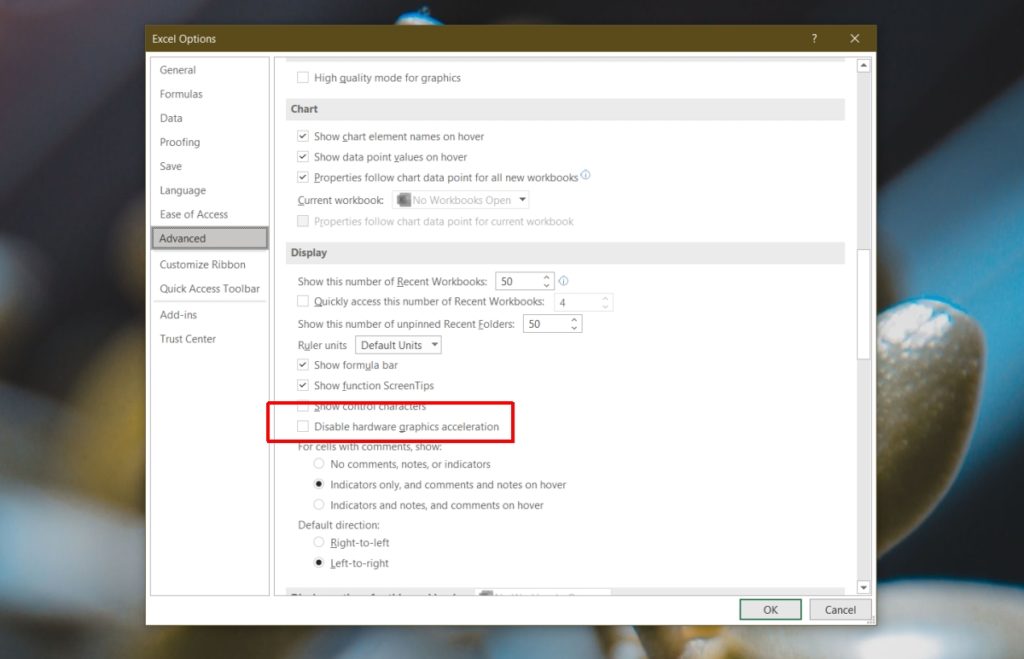
While Outlook allows what would be hardware acceleration, it’s not really the kind of application that can do much of it. Especially because sometimes it ends up generating more problems than it solves.
- We start by pressing Windows + R to open the “Run” window.
- Next, we will have to enter “Outlook / safe” without the quotes and press Enter.
- In this way we will get Outlook to start in safe mode.
- Now we will have to go to File> Options.
- Here we will have to select the “Advanced” tab.
- In this section we are going to look for the option to disable hardware graphics acceleration.
- Once we do, we simply accept and exit Outlook.
All we have to do now is open Outlook normally and test if the proposed solution worked.
Run Outlook offline
It may be that on some occasions Outlook stays loading trying to check if we have new messages. We can try to run Outlook offline to see if this is indeed the problem.
We simply disconnected the internet, either by disabling the network from the Control Panel or the quick settings, and we tried to open Outlook.
Install all updates

Updates are very important, they not only add new functions, they also solve different problems, errors, bugs and security vulnerabilities. It is important to always have the latest version available.
- For this we will have to press “Windows + i”.
- Then we will have to go to “Update and security”.
- Now we are going to have to go to the left sidebar and press “Windows Update”.
- We click on “Check for updates”.
- Next, we will install the available updates and restart the computer.
Remember, it is always best to have all the updates installed. Not only to prevent errors from being generated in the app, but also for security reasons.




