- CSV formats often pose problems when it comes to addressing their content, especially when the user’s intention is none other than to import it into Excel spreadsheets.
- The best thing in these cases is to use the Excel Import Wizard and use its tools
When it comes to Excel, there are two file formats with which we are going to find quite often, starting with the most traditional, the TXT type or delimited text files, in which the TAB character usually separates each text field or by On the other hand, text files with comma separated values or CSV, which can bring some problems. Therefore, in this article we want to teach you how to import CSV data to Excel, since we believe that dealing with these files is essential for the use of spreadsheets.
Basically, this makes sense if you want to make sure that that import operation works exactly how you want it to, so the first thing to do is to take into account the only limitation that exists in this regard and which, although it is unlikely, it is better to mention: you can import or export up to 1,048,576 rows and 16,384 columns.
Since when Excel opens a CSV file, it uses the default data format settings by default to interpret how to import each column of data, it may be necessary to use the Import Wizard.
In any case, the interesting thing is that you can import a text file by connecting to it.
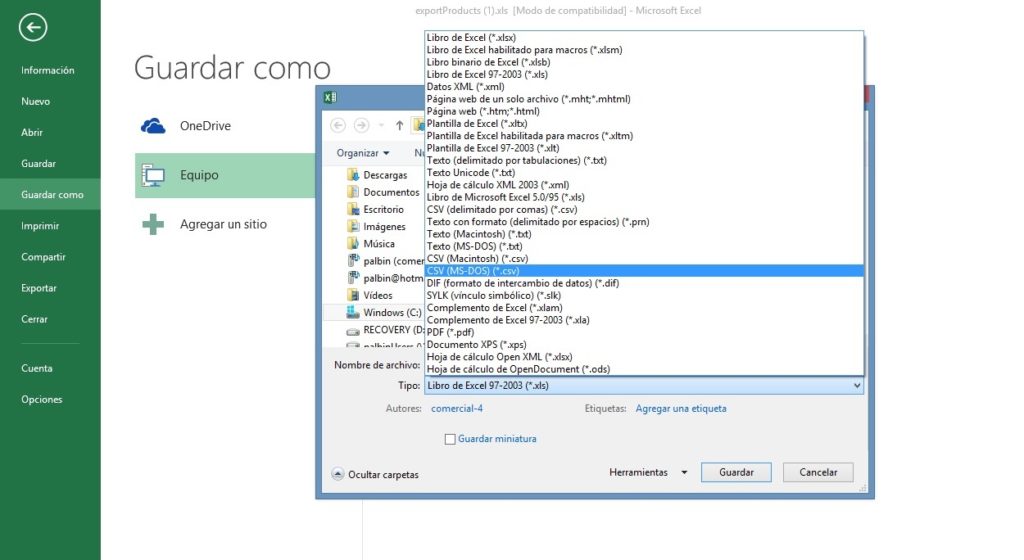
From CSV to Excel spreadsheets step by step
- Open Excel as usual and create a new spreadsheet
- Go to the Data tab, and select Get external data
- Now go to Data from a text file
- Find the CSV file
- When you open that file, the Import Wizard in question appears
- Since the CSV file should be delimited by commas, select Delimited
- If you also know that the file has headers or titles, then check My data has headers
- Then you have to indicate a delimiter, which is usually the comma, and check the preview
- Establish a specific format for each of the columns independent of each other
- In the advanced settings window, check the details and click Finish
When you are done with all that, a final window will appear, asking if you want all the data are imported into the current document or into a new document. You decide in this regard.




