Hid.dll ( Hid User Library ) is a dynamic link library file, and it is not a simple DLL. It is not associated with DirectX, Visual C ++, and NET Framework, but a system responsible for the entire assembly of associated system files and device drivers. The error with the Hid.dll file usually appears during the installation of games or programs.
Fix Hid.dll Not Found or Missing Error in Windows 10
From the various scenarios for this error’s appearance, it is difficult to say for sure what could be the culprit. It could be a virus that has corrupted Hid.dll or related registry data. If you downloaded the game from a torrent, then there is a high probability of an error when Hid.dll was not found in the system. Also, some users may delete it manually, thinking that it is an unnecessary file.
File location in Windows 10
The file is located in different folders as wow64_microsoft-windows under the path C:\Windows\WinSxS
Restore from the Recycle Bin
For some users, this may seem a strange way, but I have encountered this repeatedly when users delete the necessary files over the years on the site. Open the trash can and see if the Hid.dll file is there. If so, remember its location (it will be written in the column) and right-click on it and restore.
Reinstalling the program
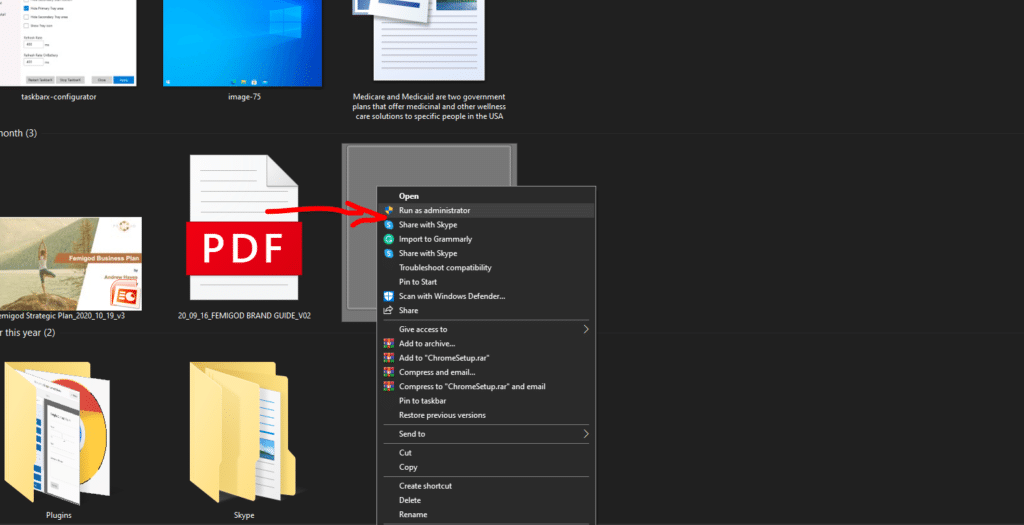
Try reinstalling the game or program as an administrator after removing the installed one. If you downloaded from a torrent, then download from another source, preferably an official one.
- Uninstall the installed game or program.
- Download it again.
- Right-click on the exe installation file and select ” Run as administrator. “
Checking system integrity
Run Command Prompt as administrator and enter the command below, which will automatically check and fix corrupted system files:
- sfc /scannow
- Reboot your PC after finishing the process.

If SFC identified the problem and could not fix it, you need to go to the advanced boot options and run the command line.
At the command prompt, enter the following command:
- sfc /scannow /offbootdidr=C:\/offwindir=C:\Windows
Recovery from a point
If you did not disable the automatic creation of restore points, then you can roll the system back a couple of days or hours. It would help if you understood that all the work done in the interval of this time (a couple of days or hours) would disappear after the rollback. If you saved Word files or something similar, then save them to a USB flash drive.





1 Comment
Pingback: How to create a bootable USB flash drive for Windows 10 - WPDig.com