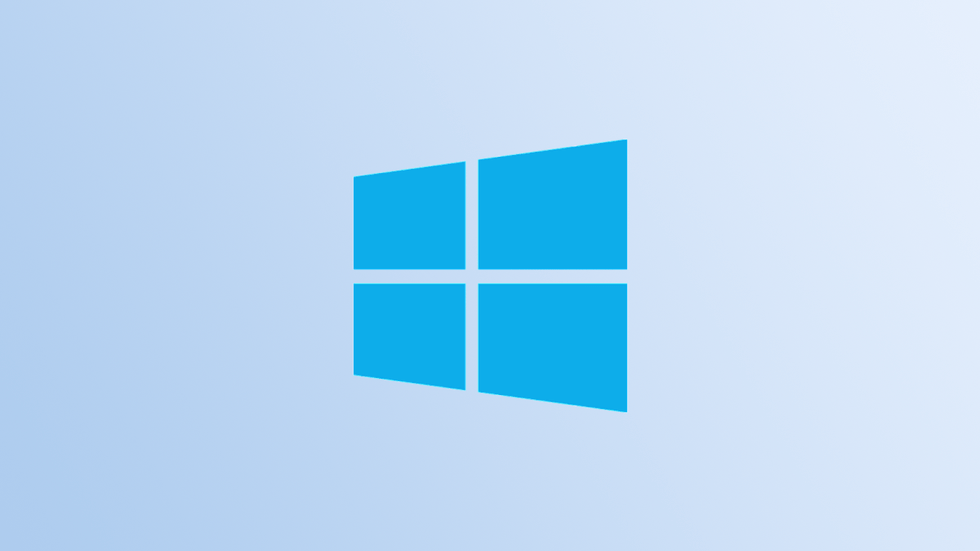If the cursor keeps hovering over its target on the Windows 10 desktop, the culprit could be a feature known as mouse acceleration. Disabling it could increase the accuracy of your pointer, allowing you to hit the spot every time.
What is Mouse Acceleration?
Mouse acceleration in Windows 10 is a function that increases the distance and speed at which the cursor moves across the screen in response to the speed with which the physical mouse moves.
With mouse acceleration enabled, moving the physical mouse three inches quickly could cause the cursor to move from one side of the screen to the other. However, if you moved the mouse exactly the same distance, but much slower, the cursor could only reach the middle of the screen.
This feature is enabled by default on Windows 10 devices, and the goal is to improve cursor precision. For many, it has the opposite effect, especially for gamers. If this is your case, you can deactivate it.
How to Disable Mouse Acceleration
To disable the mouse acceleration feature, type “Mouse Settings“In the Windows search bar and click”Mouse Settings”In the search results.

The mouse settings window will appear. Find the group “Related settings”To the right of the window (or at the bottom if your window size is small). Click on “Additional mouse options“.
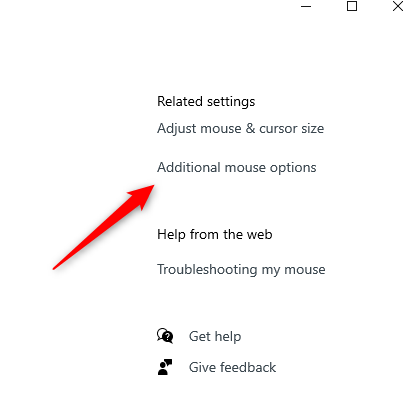
The window will appear. Mouse Properties. Click on the tab “Pointer options“.
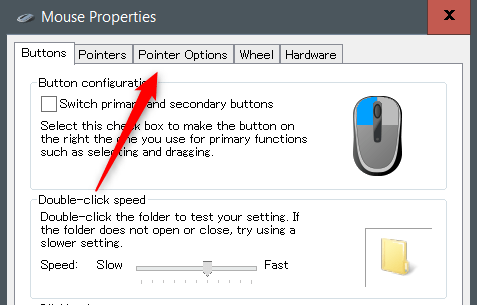
In the Movement group, uncheck “Improve the accuracy of the pointer” and click “Apply“.
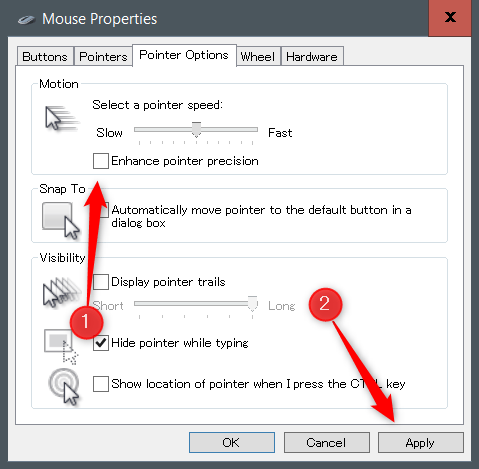
Mouse acceleration is now disabled. This should help you hit the target more accurately.