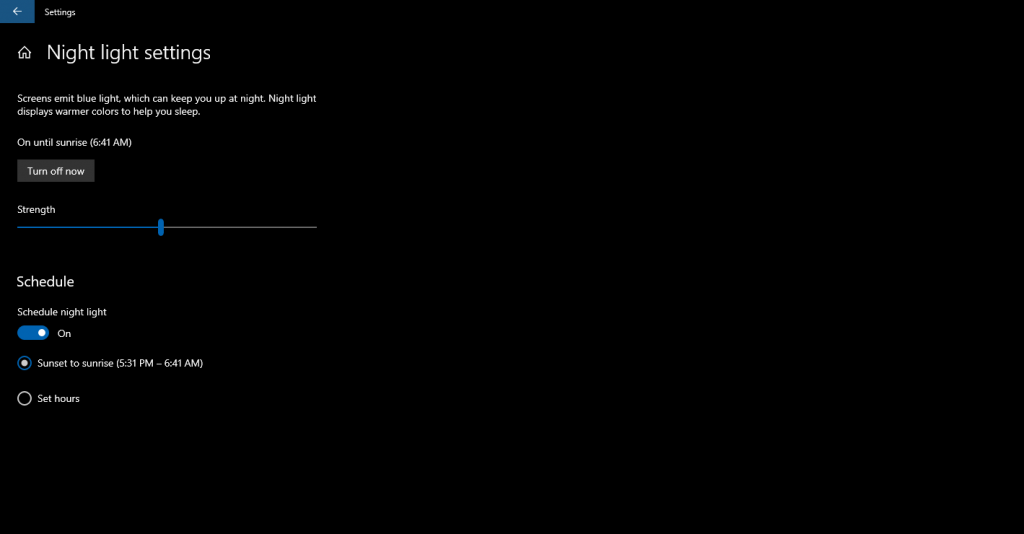Windows 10 can work in the so-called night mode, the purpose of which is to protect your eyes in the dark. We will tell you how to activate and deactivate the night mode in this article.
How to manually turn night mode on and off in Windows 10
You can activate and deactivate Windows 10 night mode at any time in the action centre:
- Click the left mouse button on the “Notification Center” (the icon denoted by a “chat bubble” located in the corner of the screen, to the right of the clock) in the taskbar.
- Activate night mode by clicking the left mouse button on the tile with the inscription “Night light”. By clicking on this tile, the night mode is turned off.
- If this tile is missing, then you need to click on the “Expand” link to see all the items of the corresponding menu.
Setting up Windows 10 night mode.
Windows 10: Set up night mode.
How exactly the colour temperature of the screen should look in night mode can be adjusted in the “Settings”:
- Open Action Center from the taskbar.
- Right-click on the tile labelled “Night Light” and select the “Go to Options” option.
- In the window that opens, click on the item “Night light settings”.
- Now you will be able to adjust the “Color Temperature at Night” according to your personal preference. The colour temperature you selected in real-time will be immediately displayed on the screen.
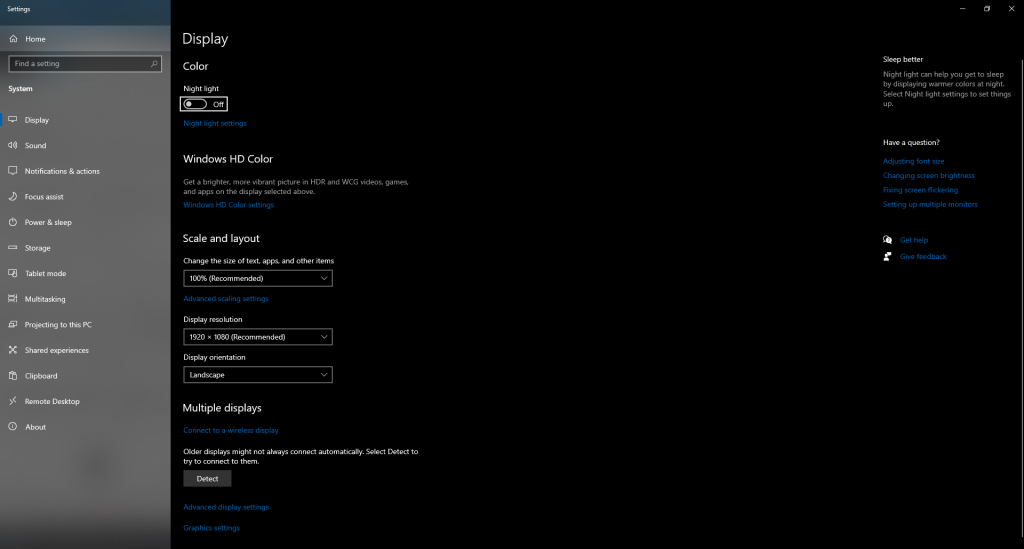
Night mode programming in Windows 10
Windows 10: Programming night mode.
You can set Windows 10 Night Mode to turn on and off automatically on a specific schedule:
- Open Windows 10 Action Center by clicking on the dialogue icon in the taskbar.
- Right-click on the tile labeled “Night Light” and select “Go to Options.” In the window that opens, click on “Night light settings”.
- In the “Schedule” area, slide the switch to “On”. Then you can define the time for turning on and off the night mode. If location services are enabled on your system, you can set the automatic activation/deactivation of night mode based on the time of sunset/sunrise.