Privacy is becoming one of the priorities of most computer users. Attentive to the numerous cases of information theft and others, they are putting more emphasis than ever on this issue. Precisely, work environments are sensitive enough to suffer data loss and, if you don’t want anyone to see what documents you’ve been working on lately, it’s better to hide recent files in Windows 10.
Indeed, you will get the instructions to find out how to disable the display of recently opened files in File Explorer. It makes perfect sense if you share your PC.
In that way, By default Windows 10 will show a list of files that you have been editing recently, and it will do so through these shortcuts that are intended to improve our user experience, streamlining the system.
But what is File Explorer Quick Access?
Quick Access in File Explorer is a Quick Access item in Windows 10; with which we can access recently opened files and frequently opened items in the Quick Access section.
As for Frequent Folders, we can define them as the place where the folders that we open frequently are stored. These are usually the Desktop, Downloads, This PC, etc. folders.
Also, Recent files or recently opened files refers to the display of recently opened files. Generally, you will see around 20 recent items in the list, to find those that you have been using.
In either case, your computer will automatically adjust the order of the elements recently accessed based on frequent files and folders. So they will vary over time.
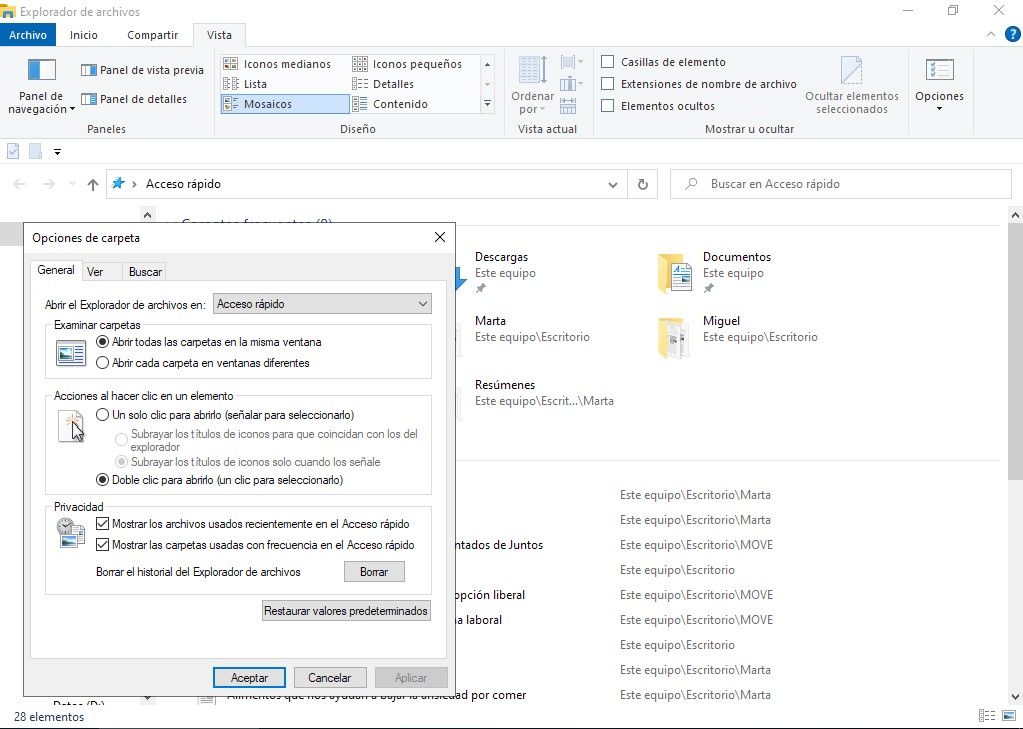
How to enable or disable the display of recent files?
As we said, just as it is possible to access recent files in Windows 10, we also have the option to modify this configuration, activating or deactivating, as we deem appropriate.
If that is what you want, deactivate the display of recent files, you just have to follow these steps:
- Open File Explorer and go to View, Options, Change folder and search options
- In the Privacy section, you will see the Show recently used files in Quick Access and Show recently used folders in Quick Access menus, with their marked
- There everything will depend on whether you want to activate or deactivate the display of recent files, considering that you must mark by the positive or negative depending on whether you want to see those recent files or folders or not
Eventually, you can also delete the entire history, simply with the Delete button.
Have you been able to hide all your recent files in Windows 10 with this step by step?




