You can record audio from your computer and easily edit any streaming audio and system sounds. How to do this, we will tell you in the article.
Sound recording from PC without additional software
Sound from your computer can be recorded even without additional software: the standard Sound Recorder software is provided for this. With this application, you can record system sound and voice through the microphone. To do this, open the Windows Start menu and search for Sound Recorder.
- To start recording, click on the big blue button in the center of the screen. The program will begin recording the system sound of your computer.
- When you are done recording, you can stop the process using the Stop Recording icon.
- The audio file will be saved. All entries that you have made so far will be displayed in a list. By right-clicking on a recording, you can share the audio file, rename it, or click Open File Location to see it in Windows File Explorer.
Important: for the correct recording of computer sound, you must select a stereo mixer as a recording device, not an external microphone. This can be done in the mixer settings: by right-clicking on the speaker icon in the taskbar and selecting Recording Devices.
Recording computer sound using special programs
If you want a little more customization and configuration options, we recommend installing one of the audio recording software.
A free utility for recording and processing sound, Audacity is well suited for these purposes. After recording, you can edit the resulting file, add effects to it, crop it as you wish, and save it in the desired format. To record audio from a PC, you need to switch from the external microphone, which is used by default.
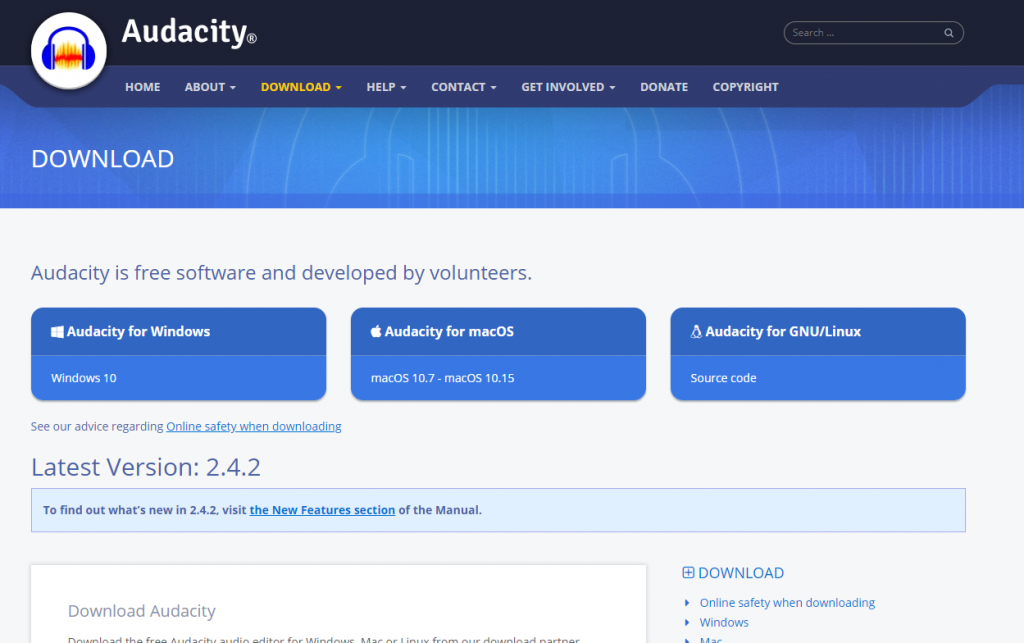
Advanced users who already have Adobe Creative Cloud can use Adobe Audition to record audio from their computer.




