Cloud storage is something most of us use, even without realizing it. Many people ignore the fact that when they take photos on Android, they are saved directly to the cloud. But maybe we don’t want to use this service or we prefer to keep everything locally, then we should uninstall Google Drive, either in Windows or in our mobile devices.
How to uninstall Google Drive in Windows
The first thing we will do is press the “Windows + i” keys on our keyboard to access Windows Settings. Once we are in the configuration, we will have to go to “Applications”.

In the left sidebar we will have to make sure that we are in the “Applications and features” section and on the right side we will have all the applications that are installed on our computer. We can search for Google Drive or simply use the search engine at the top.

When we find it, we will click on “Google Drive” and we will see that a button appears that says “Uninstall” we will simply have to click on it and follow the instructions to be able to uninstall the application from our computer.
How to uninstall Google Drive on Android
Google Drive is coming pre-installed on many mobile devices. But this does not mean that we cannot remove it from it.
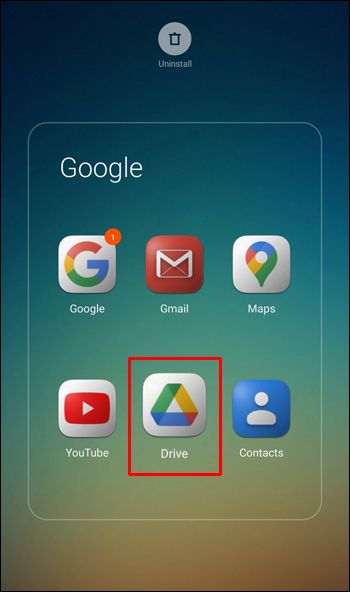
For this we will have to look for the “Drive” icon. Once we find it, we will have to press and hold that icon for a few seconds.
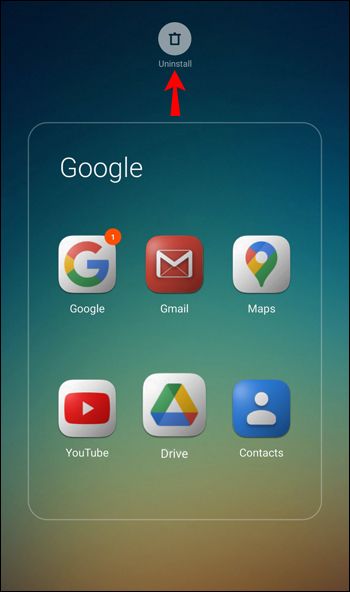
After this, an icon in the form of a recycle bin will appear at the top (depending on the manufacturer of the device, something else may appear, but the option will be available) we can click on “Uninstall” or drag Drive to the icon.
How to erase Drive on iPhone
In the case of Apple devices it is too easy, we will have to look for the “Drive” icon among all the applications.
We hold down the Drive icon with our finger for a few seconds. After this an “X” will appear in the upper left corner of the icon, we must press it to display a new menu.
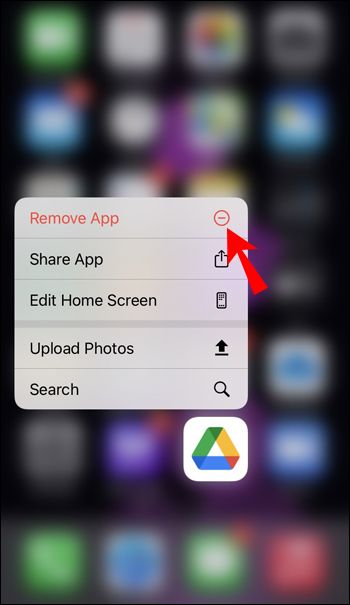
Among these options we will have to select “Remove application”.

A warning message will appear asking us if we are sure we want to delete the application. So we are simply going to select “Remove application”.
Remove Google Drive from a device
As you can see clear, remove or uninstall Google cloud storage it is too simple a process on any device. Perhaps you could consider the idea of using OneDrive, especially in Windows that works great, especially since OneDrive is from Microsoft itself and is perfectly integrated into the operating system, it is too comfortable, especially if we use too much Microsoft Office.




