If Windows warns you that the disk is overloaded, your system will run much slower than it could. How to solve this problem, we will tell in the article.
Disk is 100% loaded: how to fix the problem in Windows 10
With a high load, your hard drive will have no “room” for various tasks. Just as you need to reduce high processor utilization, you need to pay serious attention to disk overload. Both will significantly slow down your system. Here are some methods to help offload the disk.
Disable autoloads
Too many startup programs may cause this error.
- Press [Ctrl] + [Shift] + [Esc] to open the “Task Manager” and go to the “Startup” tab.
- Browse through the list of autorun programs you don’t need and disable them by highlighting them and clicking on “Disable” below.
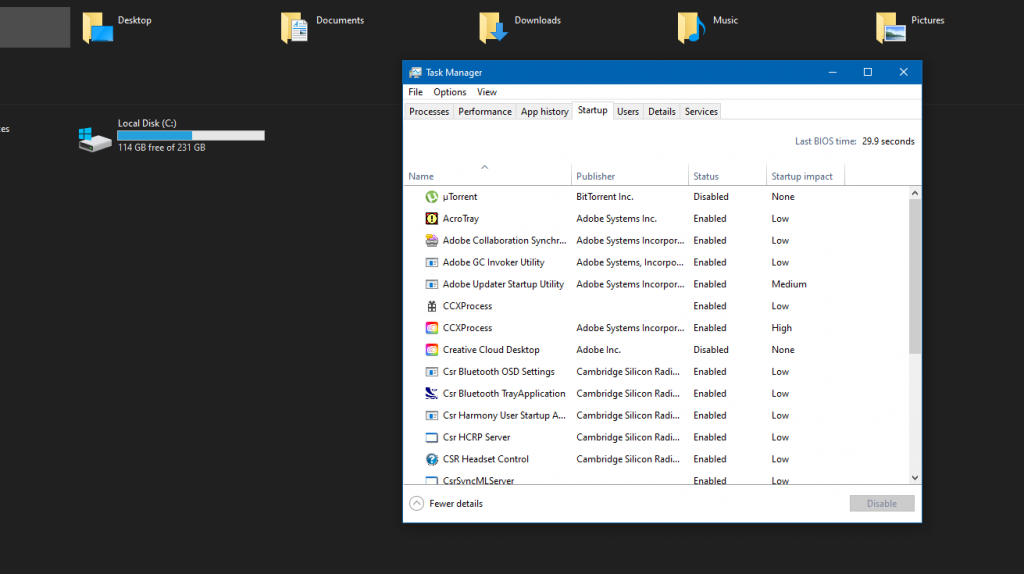
Disable services
In some cases, too high a disk load is caused by many simultaneously running services.
- Enter “MSConfig” in the search bar, confirm with [Enter].
- On the Services tab, first check the box next to “Don’t show Microsoft services,” and then browse the list of services to determine which services you don’t need.
- You can disable services by unchecking the checkbox and clicking OK to save your changes.
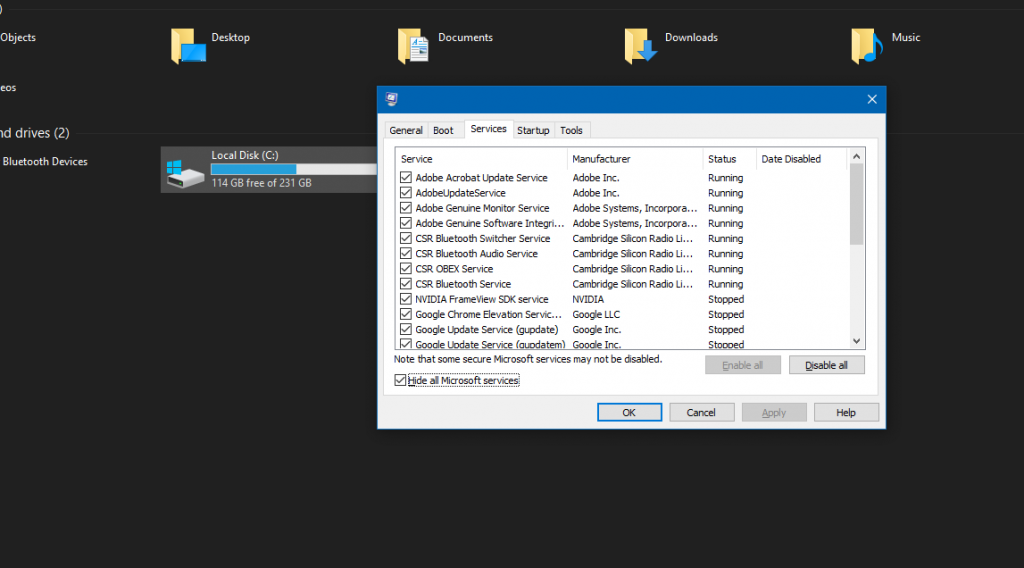
What to do with a high disk load?
Here are some more tips to help free up disk space and speed up your computer.
- A straightforward step can often help: if in System Configuration, under General, select Normal Startup.
- If you are using Windows Defender as your antivirus program, we recommend that you try another application, as Microsoft Defender is often the “culprit” for excessive disk usage. It is also worth checking your computer for malware and removing it if necessary.
- There may be a problem with the disc itself. Therefore, open a Windows command prompt and enter the “SFC / scan now” command to troubleshoot. Confirm the action by pressing [Enter] and wait for the operation to complete.
- Also, don’t forget to make sure your Windows and all drivers are up to date.
- Free up some space on your hard drive. Windows 10 itself requires a lot of free memory, and if the disk is full, it quickly overloads. To free up space, delete the data and programs you no longer need.




